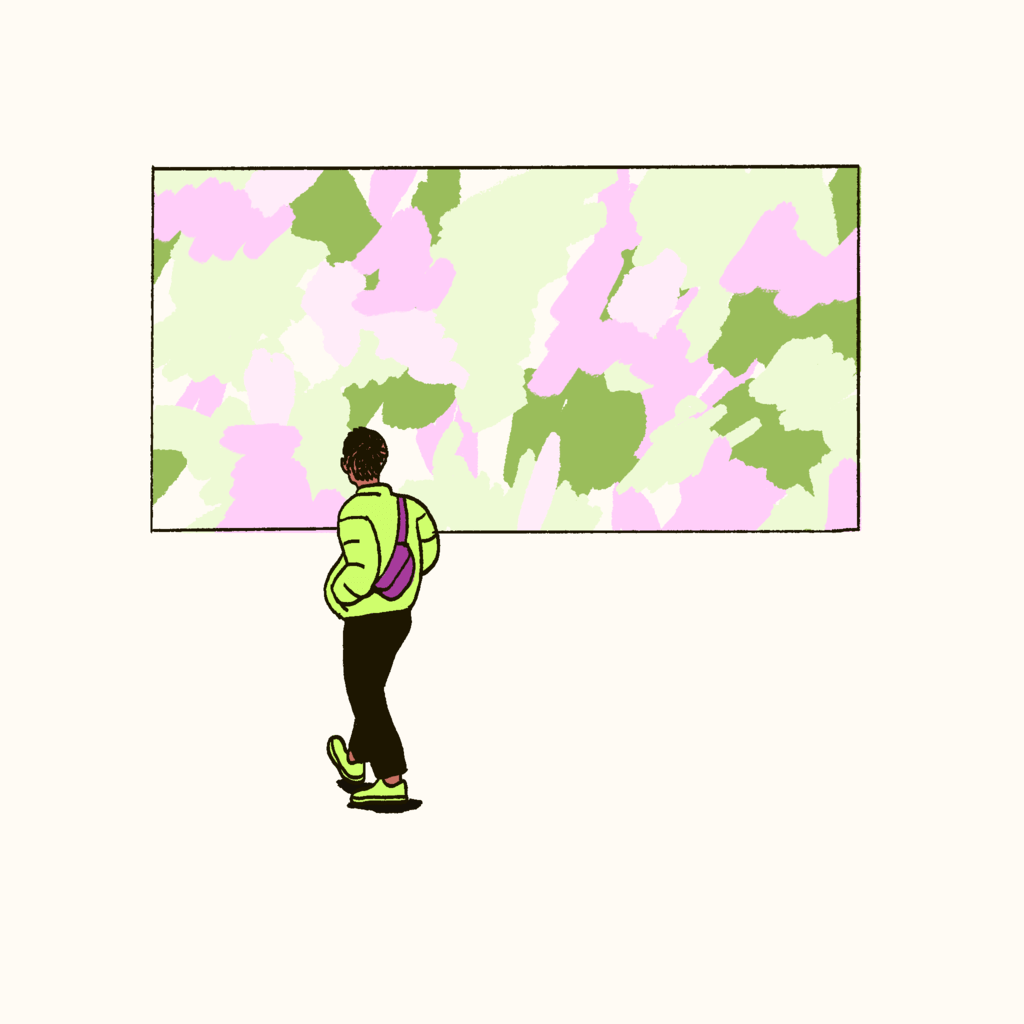Article • 2 min read
Customize your forecast analysis period
You can now tell your forecast to ignore data before a specific date that you define by workstream to remove outliers and up your forecast accuracy.
Lilith Shoemaker
Contributing Writer
上次更新日期: May 3, 2024
Accuracy for our forecast is paramount when we are planning our schedules and staffing needs, which is why outliers in past volume data can be a serious pain. If your business changes, causing a massive shift in volume, your forecast will likely be skewed depending on the previous data being considered. This is why you can now define which data Zendesk WFM uses when generating the forecast.
You now have the flexibility to tell your forecast to ignore data before a specific date that you define by workstream. This means a more accurate forecast for you, better coverage for your customers, and more favorable schedules for your agents.
Why this is valuable:
Say in the first year, your teams had a very low volume because you were not on your customer’s radar; however, this year, you had a business change that increased your volume immensely–maybe you launched a new viral product or got a jump start from a successful campaign. You would not want to include the first year in your forecast because the transition from the first to the second year is not an accurate representation of how your volume will grow in the future.
If we were using data from years one and two, your forecast would increase the volume drastically for year three rather than reflecting a forecast that leveled out in year two after the business change. Not only is this not ideal, but it’s usually a massive headache for the workforce team. That’s why Zendesk WFM is here to remove the issue before it occurs with a simple solution to eliminate the irrelevant outliers. In this case, we’d eliminate year one and use the data only after the growth.
Two things to keep in mind:
You won’t be able to set this date back further than two years because Zendesk WFM is only looking at the past two years of data anyway.
You also won’t be able to set a date closer than one month from when you are adjusting the data. Zendesk WFM requires at least one month’s worth of data for the algorithm to generate a forecast for you.
Give it a try:
Head into the forecast feature
Click the three dots next to the workstream you want to adjust
Select the “Historical volume” option
Click “Select Zendesk historical data”
It defaults to “Use all available data” so click to toggle that off
Select the specific date you would like and Zendesk WFM will ignore the data before that date
Click “Apply” and “Generate the forecast” to begin the forecast generation
Soon, you’ll have a forecast that more accurately reflects your needs based on the restrictions you determined were more reliable.